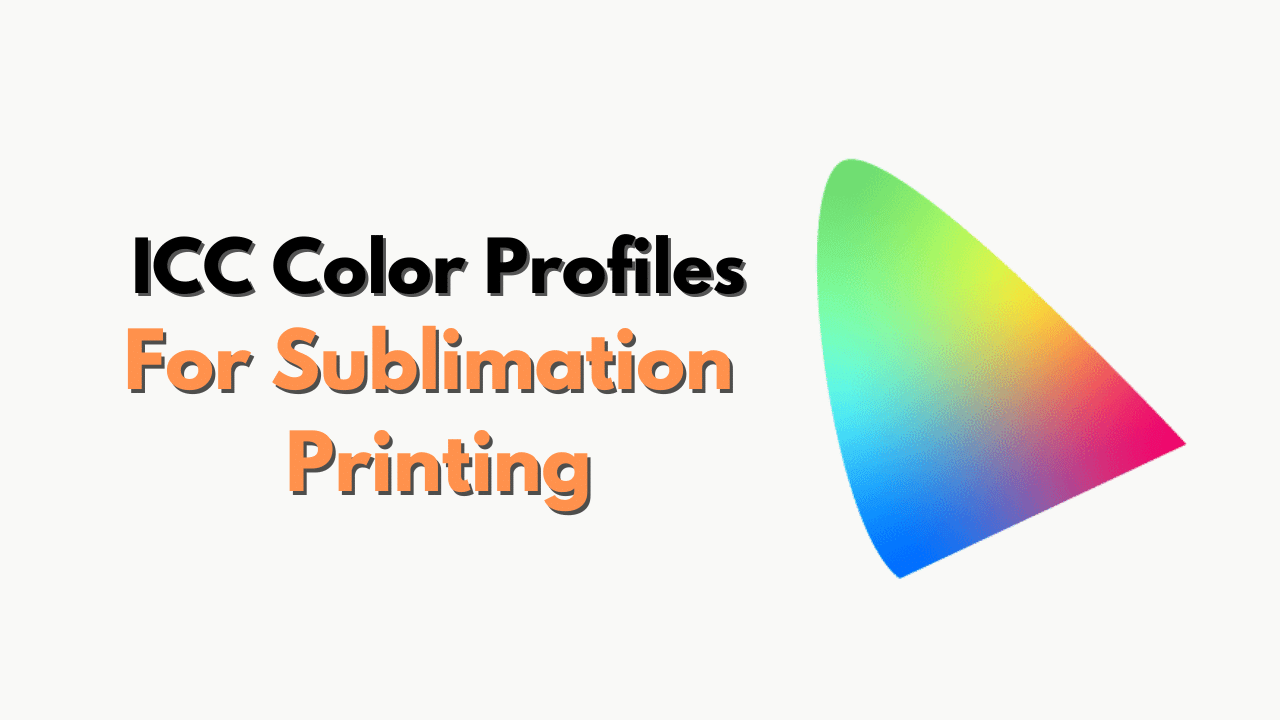ICC Color Profiles for Sublimation Printing: Everything you need to Know
If you have been creating sublimation art, but the colors are kind of ditching you, it is time to get a bit more attentive to color management. Imagine a customer ordering a bunch of t-shirts with their team logo on them.
But due to the inherent color accuracy, the printer goofs up the signature color of the team logo, getting the entire order returned and negatively reviewed.
You wouldn’t want that, right? That is exactly why you need to learn and implement ICC color profiles for sublimation printing.
ICC profiles allow your sublimation printer to become extremely color accurate. Without these profiles installed, your sublimation gig can suffer from increased production costs, customer dissatisfaction, and product-related inconsistencies.
For the unversed ICC profiles, make sure that every color comes out just right, depending on what kind of output device you are using. And while I would discuss everything there is about ICC profiles for sublimation printing, do note that they are even relevant for scanners and monitors.
Making sense of ICC profiles
Simply put, ICC profiles are like languages that can help the sublimation printer express itself better.
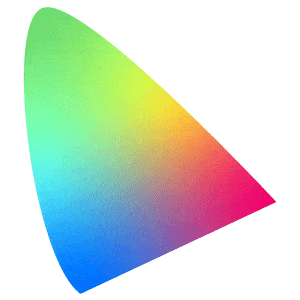
ICC is an acronym for the International Color Consortium that helps describe and unlock the color traits of a particular device. Another way of looking at ICC profiles would be like a “color dictionary” for your printer, making sense of the input commands.
The primary purpose of the ICC color profiles is accurate and consistent color reproduction.
Types of ICC profiles and which one do you need to focus on
There are three distance types of ICC profiles, including the Input profiles for scanners and cameras, device link profiles for aligning your scanner to your printer or anything else, and finally, the output profiles that are relevant to the sublimation printer. Output profiles are files for specific ink variants that you need to install on the PC for the printer to make use of.
The primary purpose of the ICC profiles is to ensure that the output device, like the printer or the monitor, displays the color (ink-specific) accurately.
How do ICC profiles work?
Understanding how ICC profiles work can be a tad overwhelming, especially if you are a newbie. Let me unpack what actually happens in the simplest way possible:
- When a design is created, the associated color info is stored in the device’s color space — the PC, in the case of the sublimation printer.
- This color info is then converted into a color-independent space, which would then need the Output ICC profiles (discussed above) to reproduce the colors accurately as prints.
- On the target device, a printer in your case — the color-independent space works with the output profile — the file that you would have already installed by now, to present and reproduce colors accurately.
- The adjusted color information builds a connection between the image’s color info and the printer’s output profile, helping you experience color accuracy.
Another way to look at it is that the right ICC profile tells the printer that it is now working with different ink and paper. This way, it needs to understand that mixing and using inks should be different than what it used to be.

Why is it important to use ICC color profiles?
I guess you would have understood by now that it is advisable to get ICC color profiles handy for your sublimation printer for a host of reasons. These include:
- Achieving the right color consistency
- Reducing color-specific reprints and errors.
- Improving print quality
How to create and use custom ICC profiles?
Now that you know the perks of using ICC color profiles, let us dive deep into the setup.
You should know that, in some cases, your printer manufacturer provides the ICC profiles out of the box. However, that might not work right if you have plans of using some other ink type with the setup.
Also, the existing ICC color profile might not be sufficient if you have your eyes on custom substrates.
Here is how you can bring in custom ICC profiles to ensure that every print is as color accurate as possible:
- Calibrate the printer
Before you plan on creating a custom profile, you need to properly calibrate the printer by revisiting the head alignment of the printer, checking the nozzles, and other factors.
- Test print
Your next job should be to print a design on a test target. This way, you should be able to check the existing output of the ink in cohesion with the substrate, printer, and the associated factors. I would recommend using a colorimeter to measure the color printer and set the expectations accordingly.
- Generate the right ICC profile.
Now that you have the color data handy, thanks to the colorimeter results, you can use profiling software like the Sawgrass Print Manager, Datacolor Spyder, or anything else to generate the right ICC color profile per the substrate, choice of ink, and printer model.
The idea behind using profiling software is to analyze the available color data or info and create a profile that describes the color traits of the entire printing setup in accordance with the ink that is being used.
Once you have the ICC profile ready, here is how you can use it:
- Once the profile is ready, install the same on the PC by placing it in the right system folder. The folder, however, depends on the OS you are using. For Windows, you might need to head over to the System32 – Spool – Drivers – Color to place the profile correctly. For macOS, you would need to head over to the ColorSync folder and then Profiles.
- After the installation, you can simply open the design software or the specific printer driver and apply the profile when you are using that specific printer, ink, and substrate setup.
- To check the same, you can now open the image or the design within the software.
- Once there, you can select the color profile using the “Edit” or the “Image” menu and the associated dropdowns.
- And finally, you can choose the ICC profile of choice to take the color accuracy to a whole new level.
And that sums up the entire process of creating and setting up ICC profiles.
Things to consider before you go ahead with ICC profiles
Even though I already mentioned the things you need to take care of before creating an ICC profile, here is a more granular list:
- Printer model
- Ink type
- Substrate material
The idea is to find the right balance between all three parameters and choose the ICC profile (s) accordingly.
How to optimize the color output using ICC color profiles?
Setting up the right ICC profile might not be enough. Here are the tweaks that you might need to consider periodically for optimizing the color output:
- You should keep a close eye on the color calibration of the monitor to ensure that the on-screen colors can correctly describe the actual colors associated with your design. Having a colorimeter handy can help you with the same.
- You should also focus on soft proofing the designs by using the design software. This approach helps you locate color issues before the designs get printed.
- Another approach to optimize the color output is by selecting the right ink and printer combination.
- And finally, the color characteristics of the printer-ink setup might change over time. Hence, you should keep fine-tuning the color profiles for them to stay relevant.
Wrap-up
Your sublimation printer can give out a wide range of colors, depending on the ink you choose to go with. But a color looking good on screen doesn’t always mean that it will look good on the substrate. To ensure that it does, installing the right ICC color profile is important. And you can refer to the guide that I have put together to handle all that and more with ease.