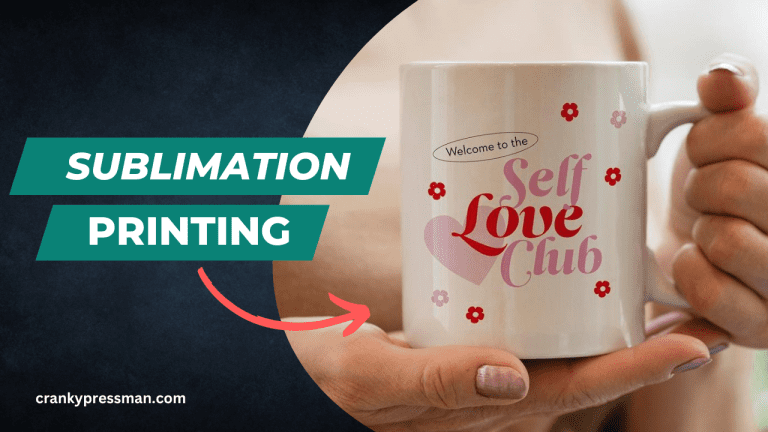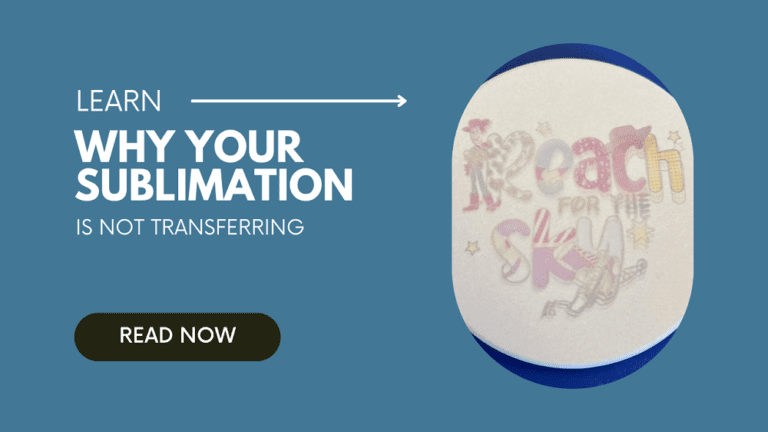How to Make Sublimation Brighter: Methods for more Vibrant Prints
Sublimation printing is a complex art, and there’s a lot that goes into making the sort of top-quality printed images you imagine. I found starting off that my images came out too dark – like they were under-exposed in a camera – and it took me some time to figure out how to make sublimation brighter. It takes a little elbow-grease, but there are some tried-and-tested ways to improve your images.
Whilst I started as an amateur using a converted Epson printer for sublimation, you can experience darkened images on any device if you aren’t careful. Below are some methods for how to brighten up dark sublimation prints, suitable for beginners or journeyman sublimation artists. I can’t guarantee any one of these will work 100% of the time, but I’ve put a few options for you to try out.
If you have just installed the ink only for the first print to come out dull and muted, don’t get frustrated. The ink may not have made it all the way to the printhead just yet. You can either wait or print a few test copies.
What causes darker sublimation
Before we can provide a solution, let’s diagnose the problem. There are a few causes to dark sublimation prints, and very few of them are unsolvable:
- You are using low-quality images with poor resolution: As with any printing or graphic design work, the resolution of the printed image is always going to affect the end result. Make sure you choose the best sublimation ink that is compatible with the printer.
- Your printer is running low on ink: This is pretty self-explanatory, and quick to fix. Check your ink levels and if needed purchase some more ink.
- The target material contains a lot of moisture: Especially when sublimation printing onto t-shirts, it’s important that the material is dry and correctly repaired. Many t-shirt manufacturers recommend ironing or stretching their products slightly before sublimation.
- You are not using high-quality sublimation ink and paper: Another fairly straightforward fix, better materials beget better prints.
- You aren’t following the target material’s temperature and pressure settings: Settings and configurations can be a learning curve, but it’s always worth learning.
- You are using the default printer color profiles: This is quick to fix but a bit more involved. See below for more information.
- The printer heads are worn out or clogged: These are more of a hassle to sort. More on that later.
On a sidenote, it’s worth noting that the printer itself can be the root of the problem. Like any sphere of technology, older models simply can’t compete with the newer ones.
My first forays into sublimation printing were using an Epson printer, one not specially designed for sublimation. They are great starter options to help you get your head around sublimation printing, but there is a ceiling to the quality that you can achieve.
You can get an EcoTank Sublimation Printer for a very affordable price.
If you’re dissatisfied with your print results even after trying these other methods, then it may be time for an upgrade.
How to make sublimation brighter
Tweak Print Settings
There is already a lot involved in sublimation printing images, so it’s naturally refreshing if your printer chooses some settings for you. Whenever you print something for the first time, the printer assumes and applies the default settings that it thinks will be best for you. However, unless you get very lucky, these settings likely aren’t defaulted to what you need to print on. This automation needs to be personalized, or you end up with faded prints as the printer tries to balance color outputs to save ink.
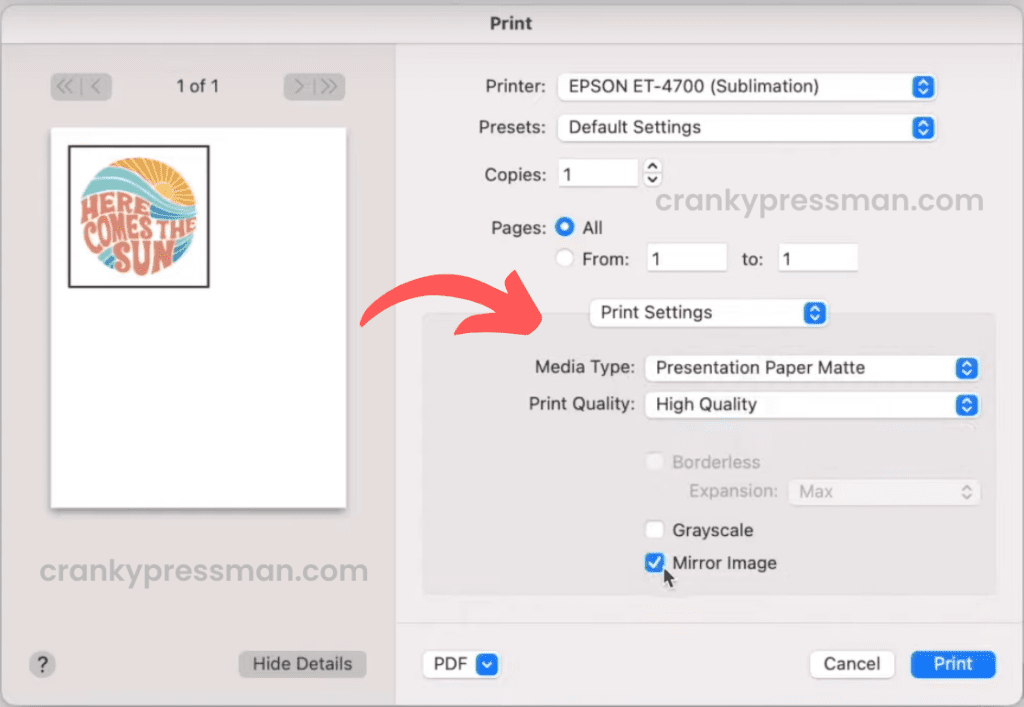
So, before printing your next sublimation design, head over to the print settings and select the highest possible quality you can. Depending on the make and model of your sublimation printer, there can be a daunting array of options to choose from. Always select the highest output resolution before pressing the print button. Choose low-speed and premium matte paper settings on your print manager before printing.
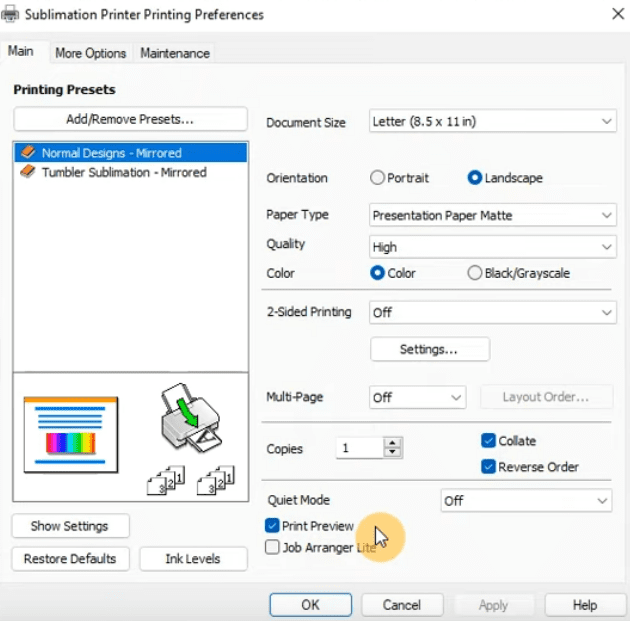
We recommend disabling features such as Fast Draft or any High Speed printing option, as both will limit the brightness. If you use software drivers like Silhouette Studio, use the High-Quality Print preset with the Vivid Color option for the best results.
With Epson printers, if your colors are still somewhat muted then you can try using the Adobe gamma 2.2 preset in Color Mode rather than Epson’s gamma 1.7 or 1.8.
Use an ICC Color Profile
If the default or custom printer profiles still produce a non-vibrant output, try using an ICC color profile to sort out the mess. These are effectively presets that help your printer translate and understand the colors you need for your sublimation design. Brands such as Hiipoo have custom profiles for Epson printers, which I found useful for getting more vivid and brighter sublimation prints.
Here are some top Hiipoo color profiles for several Epson Ecotank models.
Once you install the profile, simply select it from the driver and ignore the default profiles. The catch is that you can’t preview them as effectively, meaning that it can be hard to find the right color profile for your design.
Use Higher-Quality Sublimation Ink and Paper
Like with any tech-reliant sphere, there’s a tightrope between price and quality that any sublimation printer has to walk. But equally, that applies to the media used as well.
On top of already needing specialist sublimation ink, there are tiers of quality to the ink available. Cheap sublimation ink can do more harm than good, and will never last as long as the more expensive variants. For converted Epson printers, I recommend Hiipoo ink as a good all-rounder between value and versatility. There are other brands such as Sawgrass, Printer Jacks and HTV Ront; but Hiipoo is my personal preference.
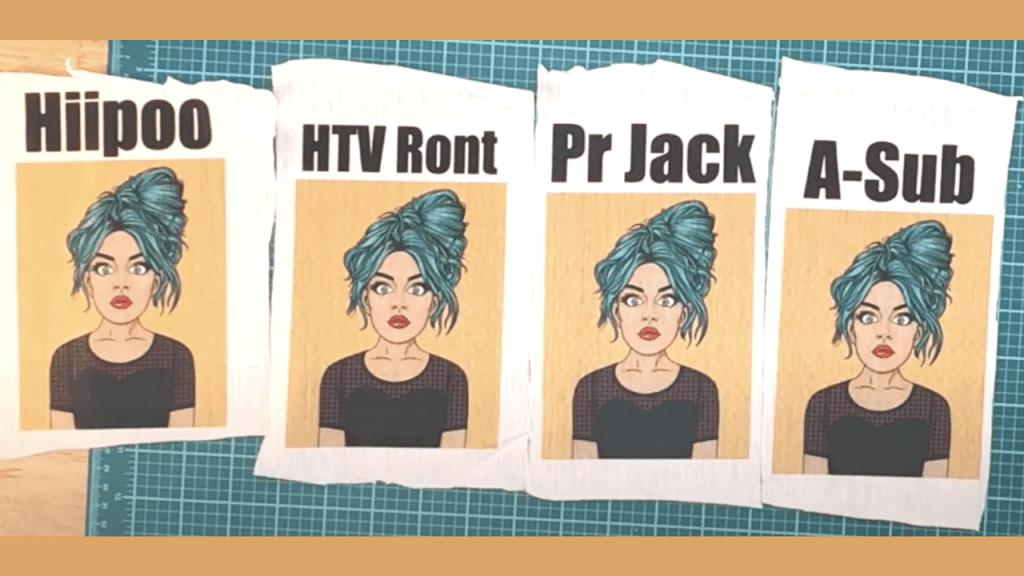
The same can be said of sublimation paper. Paper with better absorption capacity will transfer to the media better. Whilst you may think there’s no difference between the best sublimation paper and the worst for one-off transfers, it may be the reason why your prints appear so dark.
Temperature and Timing
Even if you get the design print right, other factors can impede the brightness of sublimation printing on the target material. It isn’t one-fits-all approach; different materials have their own temperature settings. The right one can make sublimation brighter, the wrong one can ruin it. Ensuring you have the best heat press settings is yet another key focus area to ensure you get vibrant prints onto various substrates.
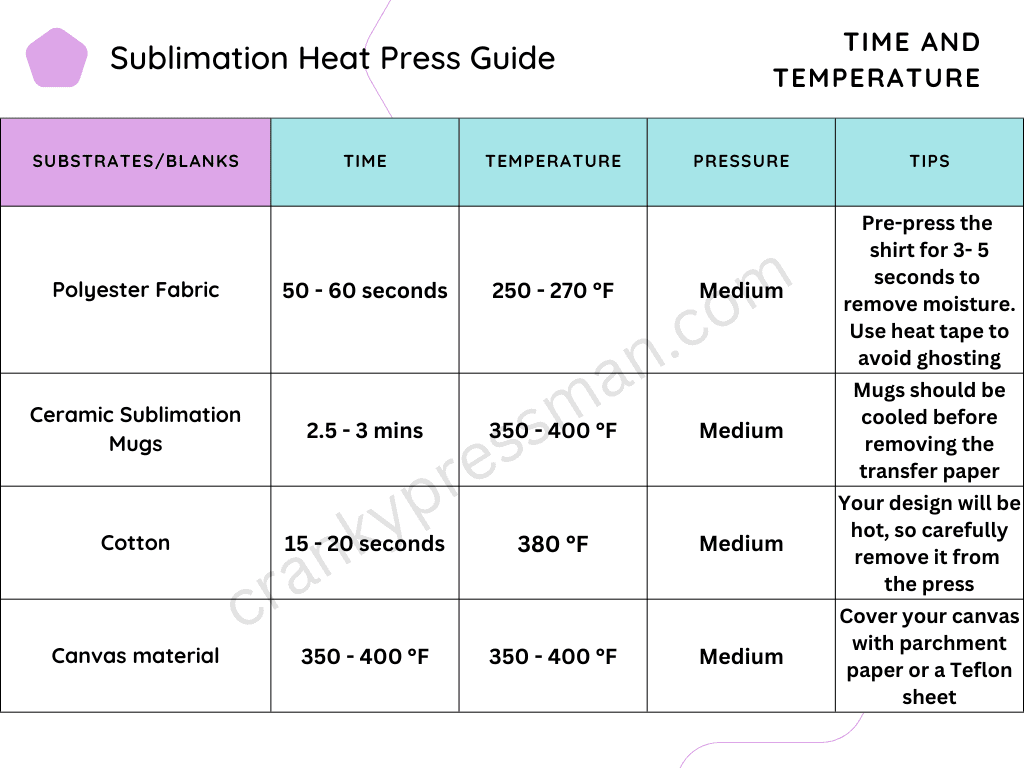
Here we can see the recommended temperatures for the standard sublimation media. For instance, a polyester fabric needs 270° F for the best output, while cotton needs 380°F. Note the timings associated with each one, as they can also make or break your print. If you keep the sublimation press on for too long, you’ll effectively burn your design in with a brownish tint.
Inspect Printer Components
Sublimation ink tends to dry up and clog in the printheads, which can cause flow issues and – among other things – affect the brightness of your sublimation print. It’s healthy to clean the printhead semi-regularly, but particularly if you see any banding or print errors.
Open up the printer and, as carefully as you can, clean the printheads with a slightly damp paper towel or sponge. Depending on whether you use an ink tank or not, you may want to check for any clogging or leaks in or around the cartridges or the tanks themselves. After letting everything dry, run what’s known as a test sheet or “purge” sheet, to check the printer for errors. Repeat until you have no errors.
This is the most involved way to make sublimation brighter, but is still healthy to do if you use your printer frequently. If this doesn’t work, the errors may run deeper into the hardware and may warrant a new sublimation printer altogether.
The importance of sublimation brightness
Regardless of whether sublimation is a hobby or a business venture, top-quality results should always be the goal. A dark design can be lost entirely if you don’t make sublimation brighter via our methods, which makes for a poor overall experience.
It’s also important to learn how to fix these issues as you encounter them: there is a learning curve associated with craft skills such as this, and you shouldn’t be discouraged if you encounter issues like darker images. The only effect it has is ensuring you’ll get better results the next time around!
All the above can help you eliminate wastage of your blanks, ink, and time; along with being good practice for printer maintenance.
FAQs
Yes: sublimation printers are prone to washing out or fading, especially if used with materials such as vinyl. This can be beneficial for some design aesthetics, however.
Yes: Whilst it is harder to sublimate onto a dark shirt, it is possible to do. Just make sure that you make your sublimation brighter for the best results.
Final Word
Sublimation printing can be a tiresome and often unrewarding process, but I still love it. If you succeed in making your sublimation brighter, it’s immensely satisfying to see your designs come to life. And your clients or friends will appreciate it too.
I hope today’s tips have been helpful. I’ve tried to include everything I’ve encountered in my experience, but everyone’s situation is unique. Test out my methods and, failing them, consider a new sublimation printer or heat press machine. Either way, I urge you not to settle for average-quality prints: quality is its own reward.