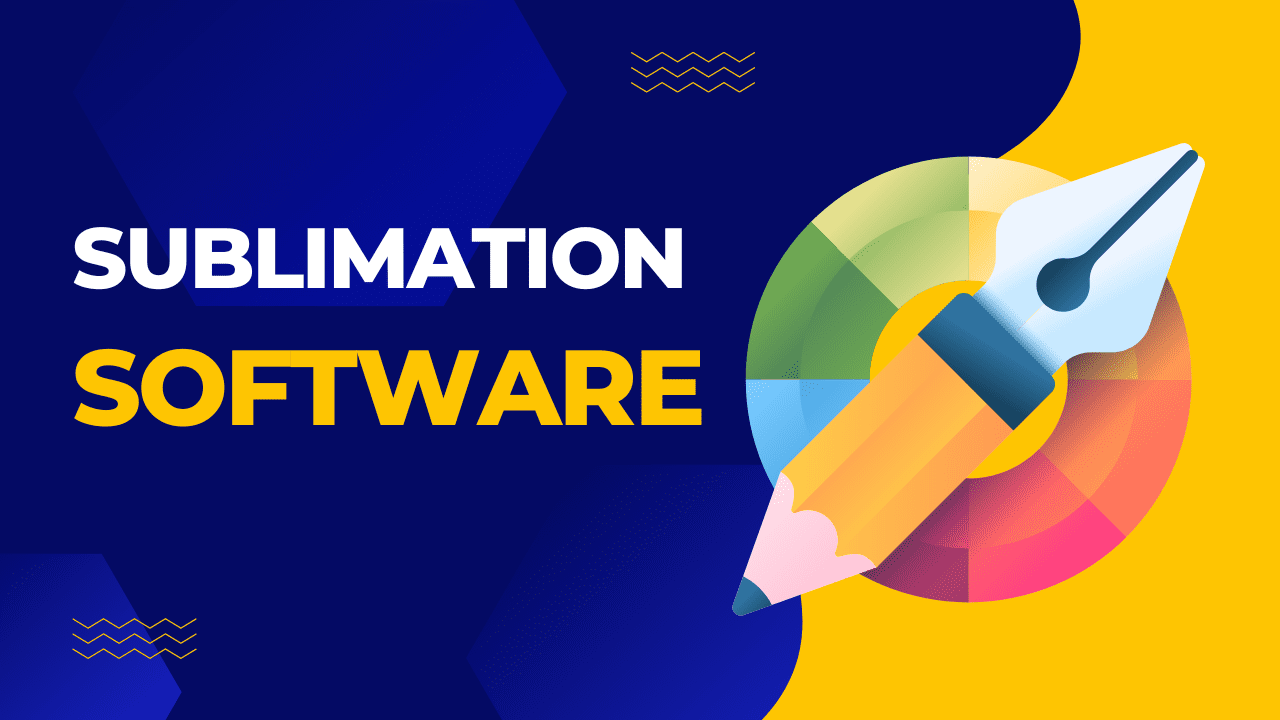Best Sublimation Software to Invest in as an Artist
I know you have been keeping busy. Surfing through truckloads of sublimation printers, paper types, inks, and heat presses can get seriously overwhelming. But wait, while looking for these essential physical tools, you might just as easily end up ignoring the right sublimation software — a resource that gets your designs up in the first place.
Sublimation software programs are important. They help you ideate and get the actual prints on the paper in the first place.
Throughout the next few sections, I shall review some of the best sublimation software programs that are easy to use, loaded with features, and capable of handling even some of the more complex designs.
Do note that unlike any other printing program (ones that work with traditional printers), sublimation software modules are specialized, feature color management resources, and are often packed with unique templates.
Well, if all of that sounds a tad complex, fret not! We have everything covered for you in this detailed post.
Why do you need sublimation software?
Before I enlist some of my favorite sublimation software modules and resources, here are a few things you must know about them. You need sublimation software for a lot of things: color management and image manipulation being two of them.
Understand that your design might not look the same once it gets infused with the substrate. Additionally, a print on the sublimation paper doesn’t look glossy but comes out all right when you end up using it on the surface using a heat press.
Therefore, it is crucial enough that you use a reliable software program to fix everything in the first place. Once you print the design on paper, there will be no do-overs.
Related: read our guide on the best sublimation printers of 2023 right here.
Sublimation software modules are full stack. You can do something as basic as designing using them, or you can go as advanced and try out image manipulation, file compatibility check, and even template creation. The last feature comes in handy if you usually handle client DIY projects in bulk and have plans to streamline the workflow.
Now that you know why a sublimation software program is needed, let us move to the ones I personally reviewed. Also, the right sublimation software comes packed with several other features and advantages. I shall go over those while discussing each:
Best Sublimation software module: which one wins?
You will soon see a list of the best sublimation software tools. However, if you are pressed for time and looking to pick only one, taking my word for it, nothing beats Canva — the all-in-one raster software module.
Even though Canva might not be as advanced as Illustrator or even GIMP, its drag-and-drop feature, free functionality, and massive library of designs and images require no introduction.
You can even get the Canva Pro with additional features like background removal support, bringing more to the table.
But more on Canva later.
9 Best Sublimation software programs to choose from
Here is a quick list that could be handy:
- Canva
- Adobe Photoshop
- CorelDraw
- SawGrass “CreativeStudio”
- Silhouette Studio
- Adobe Illustrator
- Inkscape
- GIMP
Let us now get to individual reviews:
1. Canva
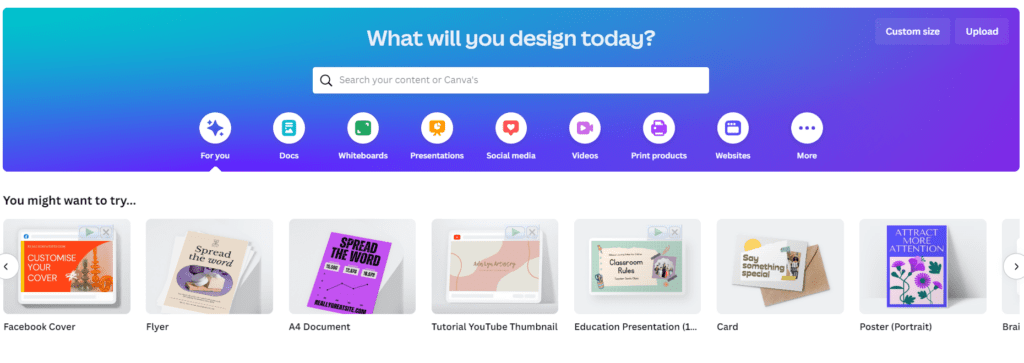
Here is one of the best possible software modules for individual artists and small businesses that prefer a wide range of options without breaking the bank. Plus, if you are the designer and aren’t reliant on an experienced team of artists to manipulate images for you, Canva is the perfect DIY tool to get.
Top Features
Even though explaining Canva might take a few pages, here is a quick summary of its top features.
You can access a wide range of templates and graphic elements here, including images, fonts, and raster graphics. However, if you also want to add a few vector elements like shapes and lines, Canva has several options.
The UI is straightforward and self-explanatory, and the drag-and-drop functionality is out of this world. If you are interested in the specific sublimation-specific traits, the quick effects, the ability to generate fun mockups, and an extensive collection of fonts stand out.
In addition to all of that, Canva also brings in support for collaborative designing, manual image uploads, and color management to give the right look to your design.
Special traits
While the quintessential Canva traits make sense, the platform also boasts some handpicked resources like sublimation-specific templates and the Magic resize functionality for quick image manipulation.
Who can use Canva?
If you are a sublimation hobbyist or even a small business owner, Canva might just be the best tool to get.
Best for
In case you are looking for a web-based sublimation software or program that doesn’t require installing any app, Canva is the one to go with. It is usually best for speed and affordability seekers.
Pricing
Canva is a forever free resource, provided you are planning to use it for photo editing. However, you can even get a Pro version with 100+ million stock photos and access to premium templates for $13 a month. Also, if you manage a team as part of your sublimation venture, there is also a Team plan for $15, with additional access to insights and reports.
Pros
- Affordable
- Collaboration support
- Basic learning curve
- A massive repository of resources, even with the free version
Cons
- Self-mirroring isn’t supported and you need to do that manually for every design.
- The level of customization is pretty basic in comparison to other tools.
- Export options are limited and a printer compatibility check is necessary.
2. Adobe Photoshop
If you are a sublimation professional interested in images and other raster graphics, Adobe Photoshop makes a compelling case. Do note that this resource is only meant for the experts as a steep learning curve is involved.
Top Features
There is a wide range of tools to choose from, including text editing, layer management, color management, image manipulation, and even color correction. You can even get access to brushes and filters to bring out those unique little effects. And finally, there are several file formats to work with, ensuring that printer compatibility will hardly be an issue.
This sublimation software program comes loaded with tons of font choices, all thanks to the Glyph panel. Plus, you can even use its collaborative “commenting” based functionality to work with your global peers.
Special traits
One of the better uses of Photoshop, in regards to sublimation, is the Smart Objects functionality. With this, you can scale and manipulate any image without losing its print quality. Plus, you can even create 3D designs for your mugs, mouse pads, and other harder substrates (surfaces).
Who can use Adobe Photoshop?
Pro designers who are considering sublimation seriously can consider purchasing Adobe Photoshop. The ability to manipulate colors as part of the color management suite is useful for expert-level sublimation.
Best for
This sublimation software tool is the best for anyone who plans to work with PNG, GIF, and other raster-specific file types.
Pricing
Adobe Photoshop offers multi-tier price plans relevant to the creative cloud. However, the most used subscription plan has to be the $20.99 one, which offers complete and unabridged access to Photoshop.
Pros
- Comes with a wide range of features and design tools.
- Offers support for 3D designs.
- There are several color management and image manipulation tools to work with.
Cons
- The learning curve is a bit too steep for beginners.
- Highly resource intensive and you need a powerful machine to run the same.
3. CorelDRAW
Well, I did talk about a few raster-specific sublimation software programs. And now it’s time to introduce CorelDRAW — a powerful design resource that excels when it comes to features.
Top Features
With CorelDRAW, you can power your sublimation journey with a wide range of typography, vector graphics like shapes, lines, and more, and other image editing elements. Printer compatibility is hardly an issue, as CorelDraw supports PDF, PSD, AI, and other relevant formats. Like Photoshop, color reproduction tools are top-notch.
Other specs related to sublimation include editing support related to color palettes, sublimation design preview, and monitor calibration.
Special traits
This sublimation software program allows you to handle multiple pages as part of a single document. Plus, the resources available for font management and typography are almost good as any other vector graphics tool in the market. And if you are a high-level sublimation artist who designs vibrant t-shirts for a living, the top-of-the-line resources like the envelope distortion and mesh fill do work really well.
Once you end up purchasing CorelDRAW, you can also get access to Photo-paint — a photoshop-like tool for your raster needs.
Who can use CorelDRAW?
Sublimation beginners who are looking for professional-grade tools can really wrap their heads around CorelDRAW. Also, this can be your go-to sublimation software program if you are into vectors, high-level precision, and control over the designs.
Best for
As the color management capabilities are excellent, professional t-shirt designers can make great use of this resource. And if you are more of an app user and not so much of a web user, CorelDRAW does rake up quite an efficiency storm.
Pricing
Even though you can purchase the $22.42 annual plan, getting the $269 yearly plan might also make sense to professional sublimation artists. However, this might feel a bit overwhelming to beginners.
Pros
- The color management support is as efficient as any other high-end design software.
- There are several file formats to work with.
- You end up getting a photoshop-like addition for your raster requirements.
Cons
- The UI can be a bit overwhelming with multiple elements and panels.
- The subscription plans do feel expensive.
4. SawGrass CreativeStudio
Well, if you are tired of paying for sublimation software, I come bearing good news. The SawGrass CreativeStudio is one of the more efficient sublimation software programs in plain sight, more so if you have plans of using SawGrass sublimation printers.
Top Features
This program packs tons of design elements and templates, making life easier for any sublimation artist. Plus, the interface is extremely user-friendly, courtesy of the drag-and-drop feature. Following the seamless usage are the advanced color management options.
Special traits
Even though the SawGrass CreativeStudio brings in several sublimation-specific templates for quicker prints, the best part about using it is the ability to self-upload and edit graphics and images for that added level of personalization. Plus, the program works perfectly for the harder substrates like apparel, mugs, phone cases, and more.
Who can use SawGrass CreativeStudio?
Small business owners looking to earn a living from sublimation printing can make good use of the SawGrass CreativeStudio, courtesy of the personalization feature.
Best for
Users looking for free software programs with built-in design templates can make good use of SawGrass CreativeStudio. And while it works really well with SawGrass printers, you might even consider using it with other ICC-profiled sublimation printers.
Pricing
The SawGrass CreativeStudio comes free of cost.
Pros
- Comes with an array of design elements.
- Advanced color management for seamless color reproduction.
- Drag-and-drop functionality.
Cons
- Export options are limited.
- The level of customization isn’t as pronounced as in other software programs.
5. Silhouette Studio
The Silhouette Studio is one of the best sublimation software programs to choose if your priorities lie with vector graphics and design prints that can be cut or trimmed for vinyl and other substrates capable of heat transfer.
Top Features
Silhouette Studio brings in a wide array of features, including the likes of typography support, vector graphics enhancements, and image editing options. Plus, there is support for a variety of file formats, with PNG, JPG, and SVG, a few to name. You can even get hold of pre-defined product templates for achieving results quicker.
Special traits
The best thing about using Silhouette Studio is that you can directly print designs from within the software without having to draw or create. The templates and existing designs are still good enough if you are a hobbyist and not looking to experiment a lot.
Who can use Silhouette Studio?
Professionals who work extensively on harder vinyl substrates instead of fabric can make good use of Silhouette Studio.
Best for
This software program is useful enough for sublimation-specific design creation and printing.
Pricing
While the basic edition of this software module is free to use, the Designer Edition can set you back by $49 per month. There are other pricier options like the Designer Plus and Business Edition but they might not be needed if you aren’t into the highest level of sublimation printing.
Pros
- Supports multiple file formats
- Supports direct design printing from the app
- Comes with a wide range of features and tools
Cons
- Not as tuned for sublimation as some of the software programs mentioned earlier.
- Has a steep learning curve.
- Additional configuration might be needed for setting it up.
6. Adobe Illustrator
Still searching for a reliable and feature-packed program for vector graphics! Well, Adobe Illustrator can do the job just right, especially if you plan to indulge in professional sublimation printing.
Top Features
What makes the Adobe Illustrator special is the extensive range of vector-based graphics editing and printing solutions. And if the name confuses you, do note that Adobe Photoshop is meant for raster graphics, whereas Illustrator works fine with vectors.
Plus, there are ample resources housed within Illustrator for handling logos, drawings, and even typography. There are tons of templates in play that can even give you access to brushes and pre-set designs for sublimation.
Special traits
With Illustrator, you never actually run the risk of losing imprint quality. Plus, it supports several file formats, allowing you to work with any given printer — Cricut, Silhouette, or anything else. Finally, the color management perks are out of this world.
Several design resources, like the Pen and Shape tools, help you get the lines and shapes right. And there are advanced layering options in play, allowing you to beef up any design with smart objects, masks, and more.
Who can use Adobe Illustrator?
Adobe Illustrator is the one to consider if you are into out-of-the-box designs, like intertwined objects and texts, realistic effects, 2D and 3D lightning, and more.
Best for
Users who prefer creating images using the scanner of their mobile phones can also consider using Adobe Illustrator. Plus, the carryover between Illustrator and Photoshop is quite detailed, allowing you to move back and forth between these two resources to create the perfect design.
Pricing
You can get the Illustrator subscription for as little as $20.99 per month via Adobe’s Creative Cloud subscription.
Pros
- Helps scale designs without any quality loss.
- Works with iPad, Windows, and even Mac.
- Comes with a wide range of learning tools.
- Color management and reproduction capabilities are top-notch.
Cons
- The subscription can be a tad pricey for sublimation hobbyists.
- It is a resource-intensive application.
7. Inkscape
Inkscape is another vector graphics resource best known for logo creation. However, it has its place on the list of best sublimation software programs, courtesy of its open-source nature and the slew of upgrades that the developer team keeps on introducing.
Top Features
Inkscape is a quick and affordable alternative to Adobe Illustrator. It can also support multiple image formats and boasts drag-and-drop functionality.
Special traits
What makes Inkscape special is the availability of several freehand tools like shape and pencil tools. You can even add text to the images if needed. Similar to Illustrator, Inkscape even supports nifty image manipulation, image rendering, fill and stroke support, and even path operations.
Who can use Inkscape?
Inkscape is a great tool for graphic designers who are planning to foray into the sublimation space. Also, its built-in freehand resources make it a good choice for expert sublimation artists.
Best for
If you are more of a community-driven artist, the open-source nature of Inkspace can really help. And you can even use it as a cross-platform tool, suitable for Mac, Linux, and even Windows.
Pricing
Inkscape is a free resource, making it one of the best bets for budget-minded professionals.
Pros
- Inkscape is open-source and free.
- It comes with a wide selection of freehand design tools
- Multiple file formats like SVG are supported
Cons
- The learning curve is steep.
- User support isn’t all that powerful.
8. GIMP
If you are still hung up on free sublimation software programs, GIMP is a great raster graphics tool to go with. Simply put, GIMP is an open-source and zero-cost version of Photoshop. But it offers more:
Top Features
The features keep evolving each day as the open-source nature brings in new developments each day. The UI is quite seamless and easy to set up for any dye-sublimation printing job. Lastly, it works well with any file format, ensuring that there aren’t any compatibility issues.
Special traits
GIMP excels when it comes to built-in filters, painting tools, and image editing resources. With this software program in play, you can retouch and restore images. And you can even work on creative composites to make room for the best sublimation designs for t-shirts, bags, and blankets.
Who can use GIMP?
If you are new to sublimation and aren’t looking to spend a lot of money on designing software, GIMP works just right for you.
Best for
This software tool makes sense if you prefer working with real images and not just lines, logos, and typography.
Pricing
Like Inkscape, even GIMP — the open-source resource — is free of cost.
Pros
- Comes with powerful image manipulation tools.
- Loaded with icons and other design elements.
- Feature-packed, courtesy of several plugins.
- Regularly updated.
Cons
- There is no GIMP mobile app.
- Learning everything about it can be a time-intensive process.
And that sums up my favorite design tools for sublimation printing.
What to look for when purchasing a sublimation software program?
Now that you know which tools or rather software programs to pick, here are the aspects you need to consider before purchasing or getting one:
- Compatibility: It is important to check if the file format returned by the software program is in alignment with the printer or not.
- Support for vector or raster: You should ascertain your graphics needs and preferences beforehand. Once done, you can pick from the likes of GIMP or Photoshop or more for raster and Inkscape or Illustrator or more for vector.
- Color management support: If you are more into t-shirt and mug printing, it is necessary to see if the software program has multiple color management options in play or not.
- Seamlessness: In case you are a beginner with no experience with sublimation, you might want to get a resource that is easy to use and has a self-explanatory UI.
- Pricing: Unless you are a professional sublimation artist, it makes sense to pay less or even zero for a sublimation software. You need to pick one that is in line with your budget.
- User support: What happens when you hit a design snafu? Well, a software program that takes user support seriously should be considered more so if you have client DIY projects to handle.
Apart from the mentioned factors, you also need to check for cross-platform support and brand reputation before zeroing in on the sublimation software module of choice. And regardless of the one you choose, it is always important to plan and prioritize the design ideas and requirements to make your life easier.
FAQs
What software does an Epson sublimation use?
If you are looking for the right sublimation software module for Epson sublimation printers, you can consider checking out the likes of CorelDRAW and Adobe Photoshop. Or, you can go with Epson’s proprietary software for designing.
What is the best free sublimation program?
GIMP and Inkscape are the best free sublimation programs to get. While the former is meant for raster graphics, Inkscape works with vector graphics and is a worthy substitute for Adobe Illustrator.
Is Canva good for sublimation?
Even though Canva can help you create designs and templates for sublimation, it lacks precise, sublimation-specific traits like some of the other, most costlier counterparts. Instead, Affinity Designer seems like a better bet. However, Canva is still the best bet if you want to pick a holistic winner that excels in design choices, editing options, and affordability.
Is Photoshop good for sublimation?
Yes, Adobe Photoshop is a great tool for sublimation as it comes equipped with several image editing and color management options. Plus, image manipulation is a lot easier with Photoshop, making it useful enough for substrates like mugs and t-shirts.
What are the Free sublimation software programs for Epson?
If you are interested in free software programs for Epson sublimation printers, you can consider the likes of PrintFab and Gutenprint. However, regardless of which option you pick, you must first check printer-software compatibility over everything else.